so you already have some songs in your itunes library and you want to make custom ringtones from them but don’t want to pay for them from the itunes store or the ringtone doesn’t have the part of the song you want. if you are looking to do just that, then you’re in luck and all you need to create your own ringtones is itunes itself. the steps are fairly simple. they may work similarly on osx, but i have only tested this on windows.
- open itunes and find song you want to make a ringtone
- each ringtone should be 30 seconds long. play the song and look at what point in the song you want it to start and remember the minutes and seconds to start. add 30 seconds for the end time and remember that as well
- right click on the song, choose get info then go to the options tab
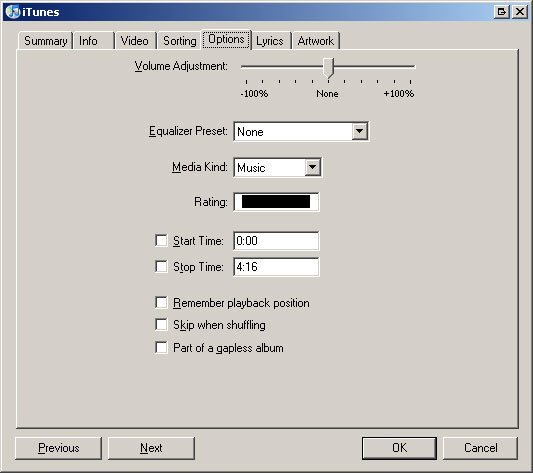
- change start time to beginning time and change the stop time to the ending time (remember: should be 30 seconds after start time). choose OK.
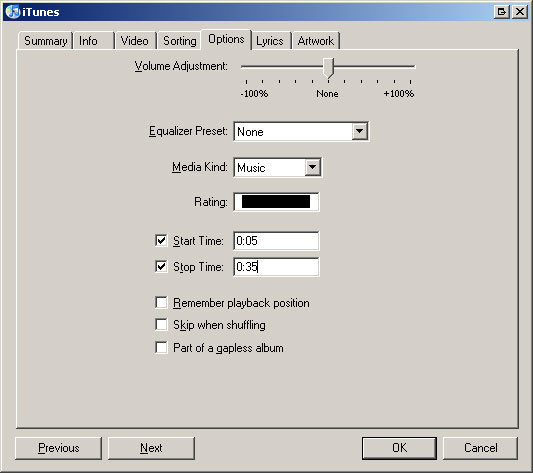
- right click on the song again, choose create aac version. it should only take a few seconds to process
- a new song will appear in your itunes library (it will be a 30 second song); right click on the new 30 second version and choose show in windows explorer
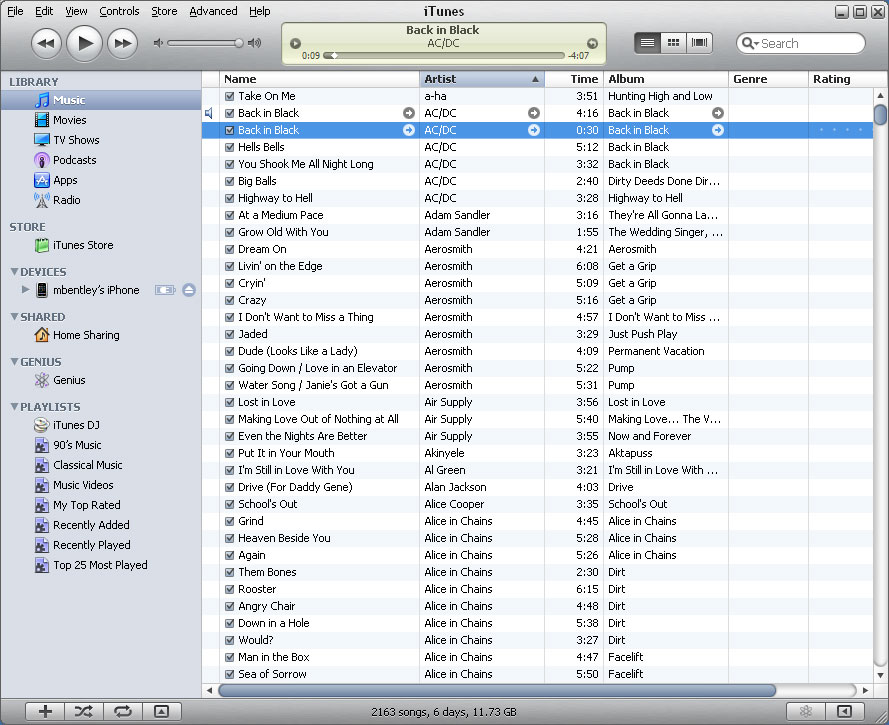
- this should take you to the location of the new file. change file extension from .m4a to .m4r
- i would suggest moving the file to a common location for ringtones only. you will also want to make sure to remove old 30 second clip from itunes as it now points to an invalid file location
- to import the new ringtone, go to the file menu then add file to library. navigate to the new ringtone and add it to the library. it should now appear in the ringtones section on the left
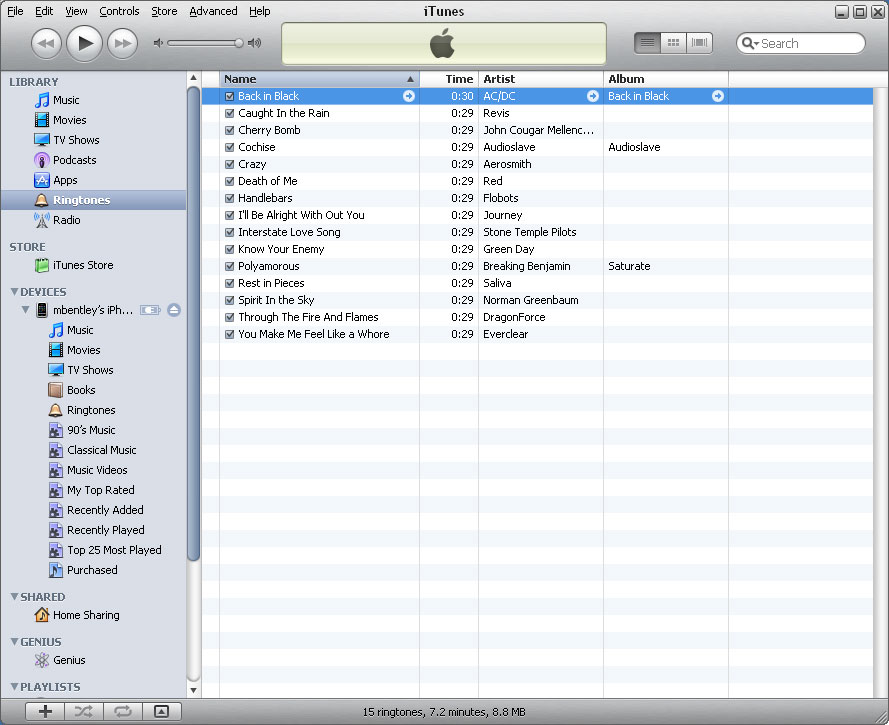
- make sure to undo your changes to the start/stop time of the original song (right click the original song, choose get info, goto the options tab, clear start/stop time checkboxes
- sync your iphone and now the ringtone is available on your phone!